Stellar Repair for QuickBooks helps you fix damaged or corrupt QuickBooks company (QBW) files and recover all their components, including data of vendors, employees, and customers, as well as associated transactions. Stellar Repair for QuickBooks works seamlessly with company files of all QuickBooks versions, including Enterprise Solution, Premier, and Pro, released from 2007 to 2024. QuickBooks ProAdvisors and Consultants recommend this tool to repair corrupted QBW Files.
Key Features of Stellar Repair for QuickBooks
Stellar Repair for QuickBooks is an excellent tool for repairing corrupted QBW files because of the following features:
- Recovers all the Data from Corrupted Company Files: The software fixes corrupted or damaged QuickBooks company files (QBW) and retrieves all the data, including information of vendors, employees, and customers. Additionally, it helps in the restoring transactions in multiple currencies.
- Recovers Data from Last Working Backup: The software also helps in recovering data from QuickBooks backup (.QBB) file.
- Offers Find Option: The ‘Find’ feature of the software allows you to search for QBW files stored anywhere on your computer. This cuts down the time and effort needed to locate the QuickBooks file when you don’t know its exact location.
- Helps Fix Company File Errors: The tool can also help in resolving corruption-related QuickBooks company file errors, including “-6000, -80,” “-6150, 0,” “H202”, etc. It scans the error-giving file, recovers the data, and save it to a new QBW file.
- Compatible with Various QuickBooks Versions: The software supports several QuickBooks versions, like Enterprise Solution, Premier, and Pro. It is also compatible with all country editions, such as QuickBooks UK, USA, Australia, Canada, New Zealand, Germany, and South Africa.
- User-Friendly Interface: The software is easy-to-use as its interface is straightforward and clutter-free. So, technical know-how is not required.
- Preview Functionality: It allows you to preview the recoverable data of the damaged QBW file after the repair process. So, you can confirm that the data in QBW file is accurate before saving it.
- Creates Log Report: It also provides log report detailing the QBW file repair procedure. It highlights the start and finish time of the repair procedure, along with file counts. You can track the overall number of QBW file components in the original file and the number of recovered files.
System Requirements to Run Stellar Repair for QuickBooks
The software needs some minimum system specifications to run smoothly. Users must meet the following system requirements to install the tool:
- Processor: Intel compatible (x86, x64)
- Memory: 4 GB minimum (8 GB recommended)
- Hard Disk: 250 MB space for installation files
- Operating System: Windows 11, 10, 8.1, 8, or 7
How to Use Stellar Repair for QuickBooks?
The software is very simple to use and helps quickly fixed damaged QuickBooks Company files (QBW). Here are the steps:
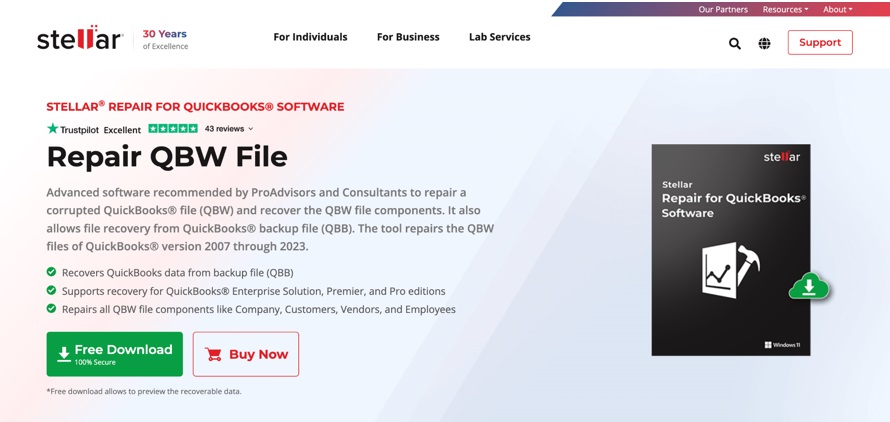
1. Download Stellar Repair for QuickBooks from the official website.
2. Once downloaded, double-click the setup (.exe) file to begin the installation process.
3. Accept the licensing agreement and follow the onscreen instructions to complete the installation process.
4. When installation is done, launch the software.
5. From the home screen, select the corrupted file using:
- Browse: Select it if you know the damaged file location.
- Find: This option lets you search the QBW file.
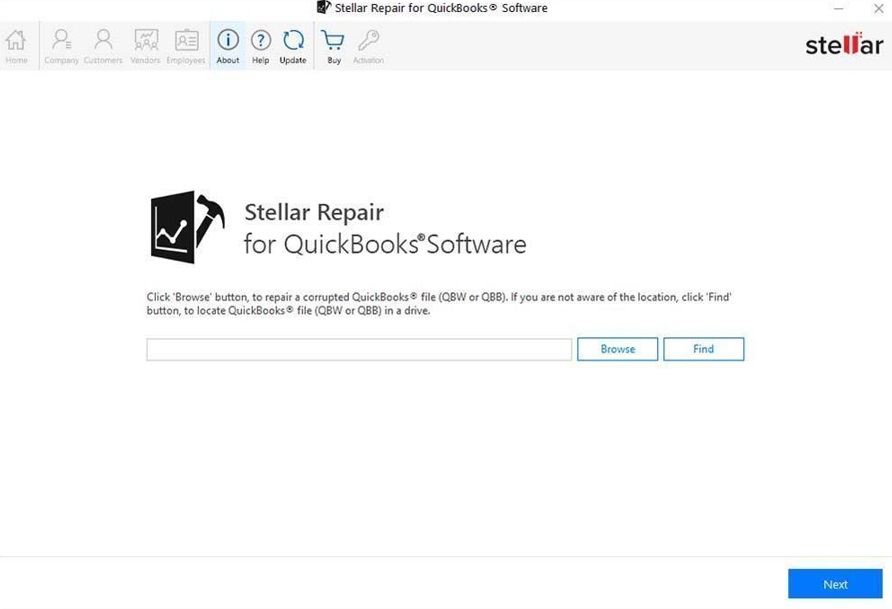
6. After selecting the QBW file, press the Next button.
7. Enter the path of the latest working QuickBooks Backup (.QBB) file. If you don’t have a backup file, click Skip.
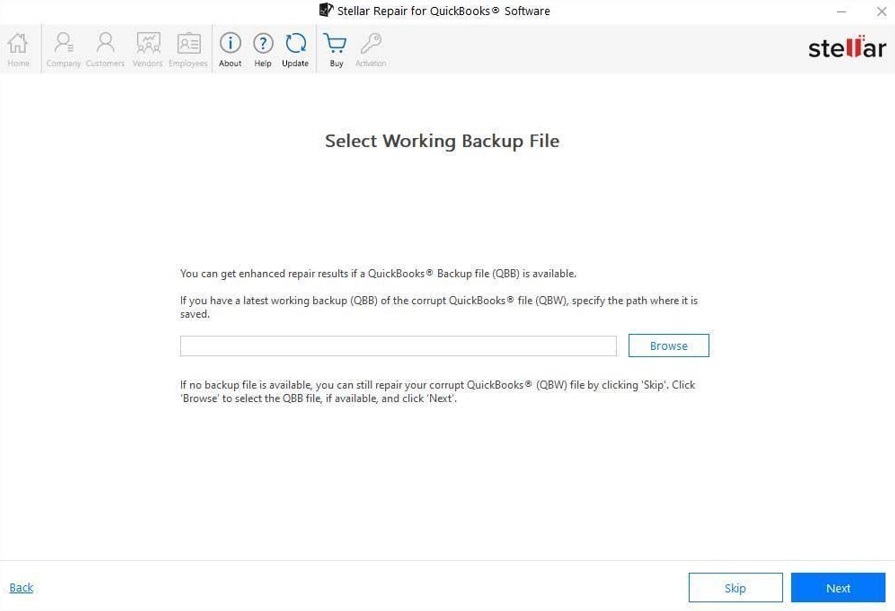
Note: Specifying the last working backup file enhances the accuracy of the data.

8. Review your selection and click Scan.
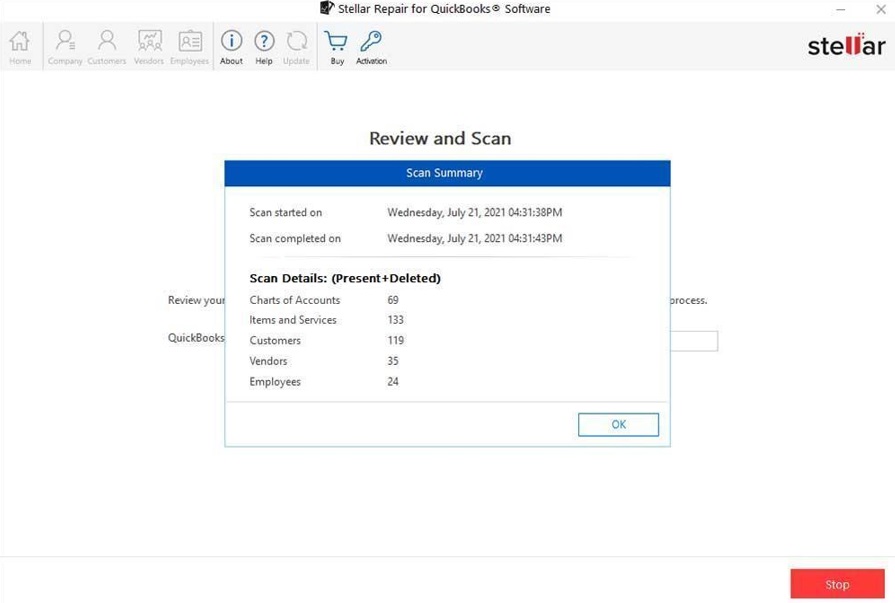
9. The tool will start repairing the QBW file and display the scan summary at the end. Click OK to proceed.

10. Now, you can go through all recoverable data by clicking on the tabs, i.e. Company, Customers, Vendors, and Employees.
11. After ensuring that the recovered data is accurate, click Save at the bottom.
12. The software will prompt you to choose a location to save the recovered data. Click Browse and select an empty QBW file.
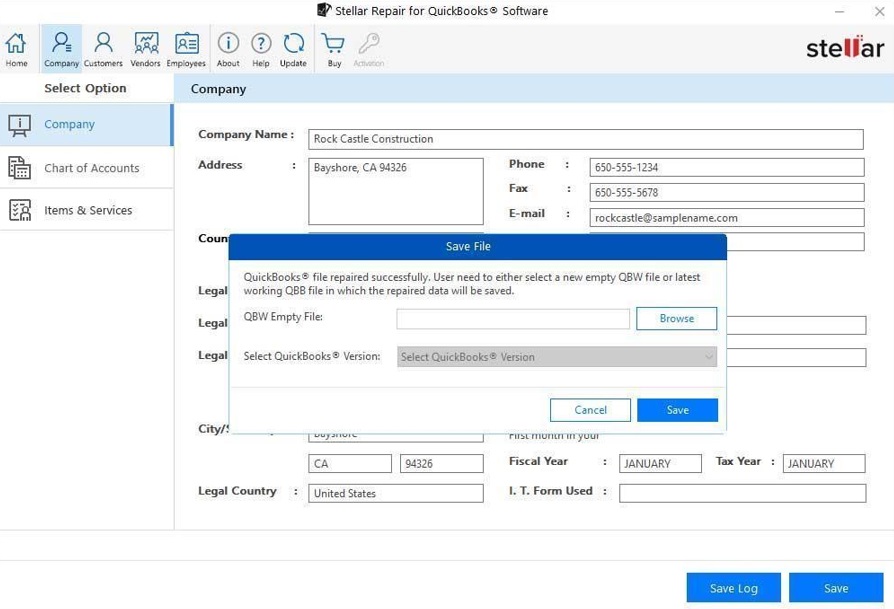
13. Click Save to start the file recovery process.

14. You will see a Repair Process Complete pop-up. Click OK to conclude the process.
Pros and Cons of Stellar Repair for QuickBooks
Here are some pros and cons of the tool.
| Pros | Cons |
| Recovers data from QBW files, including Company, Customers, Vendors, and Employees data | Only supports Windows OS |
| Supports multiple currency transactions | |
| Easy-to-use | |
| The setup process is easy and quick |
Stellar Repair for QuickBooks Versions and Pricing
Stellar Repair for QuickBooks is available in the following two plans:
| Software | Software + Services | |
| Subscription | 1 year | 1 year |
| Price | $249 | $349 |
| Repairs corrupt QBW files and components | Yes | Yes |
| Repairs Company, Customer, Vendor, Employee data | Yes | Yes |
| Recovers from backup | Yes | Yes |
| Supports QuickBooks Pro, Premier, and Enterprise Versions | Yes | Yes |
| Supports versions – 2007 through 2024 | Yes | Yes |
| Professional services to repair corrupt/damaged QuickBooks files | No | Yes |
Conclusion
Stellar Repair for QuickBooks is a robust QuickBooks repair tool with user-friendly interface that lets you quickly restore crucial financial data from corrupted company files. The software delivers a smooth user experience through features like thorough preview, secure recovery, and effortless file saving. Though the software comes with a higher price tag, its overall effectiveness and quality make it a worthwhile investment.
Based on my experience of using the software, I will rate it a strong 4.5 out of 5.
All the photos in the article are provided by the company(s) mentioned in the article and are used with permission.
Disclaimer: This article contains sponsored marketing content. It is intended for promotional purposes and should not be considered as an endorsement or recommendation by our website. Readers are encouraged to conduct their own research and exercise their own judgment before making any decisions based on the information provided in this article.




































































